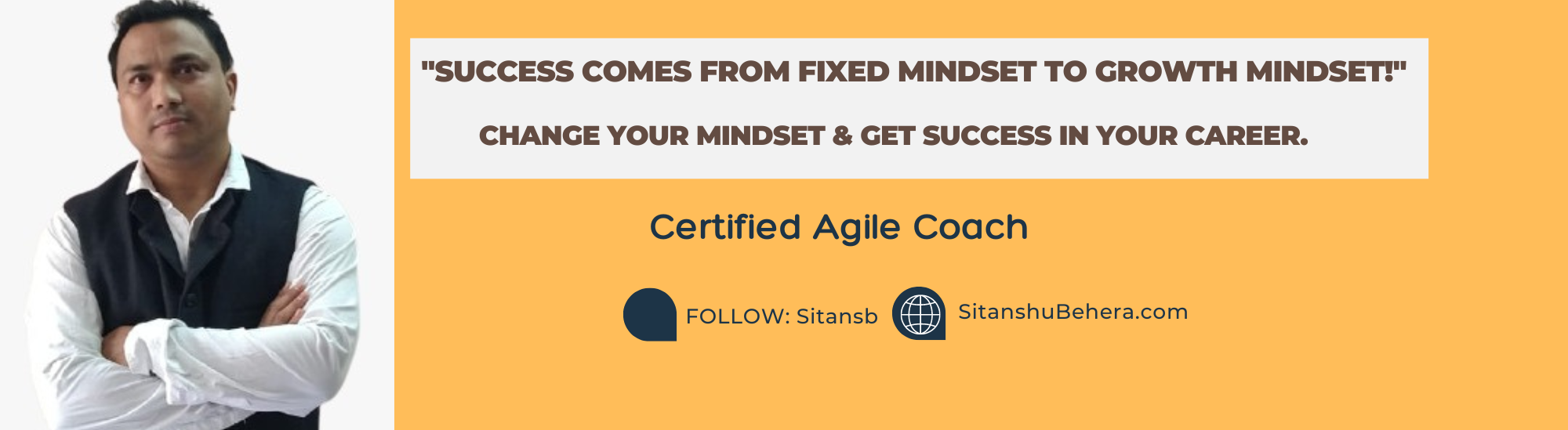A proxy server is an intermediary server for client requests seeking resources from other servers. When you send a web request, it goes to the proxy server first. The proxy server tests and sends the request to the web service on your behalf and then collects and forwards you the response from the web-server.
If your organization uses an outgoing proxy server to connect to the internet, the Secure Agent connects to Informatica Intelligent Cloud Services through the proxy server. Proxy server configuration for Informatica Cloud prevents exposure of a customer’s confidential data to the outer world from unexpected access and attack.
There are two types of proxy servers:
- Unauthenticated proxy – Proxy that requires only the host and port address for configuration. For example, Sun proxy, Squid Proxy (No Auth)
- Authenticated Proxy – A proxy server that requires the host address, port address, username, and password for configuration is called Authenticated Proxy.
For example, Squid Proxy (Digest Auth), NTLM Proxy, CCProxy.
We can configure Squid Proxy as both authenticated and unauthenticated proxy server. You can download the proxy server from the links.
Configuring the Informatica Secure Agent to use Proxy Server
You can configure the Secure Agent to use a proxy server on Windows and Linux in the following ways:
- Through the Secure Agent Manager, when you fetch the metadata.
Proxy Configuration on Windows
Proxy Configuration through Secure Agent Manager or Proxy.ini file
You can provide the proxy server details either in the Secure Agent Manager or in the proxy.ini file.
To configure a proxy in the Secure Agent Manager, provide the host address, port address, user name, and password.
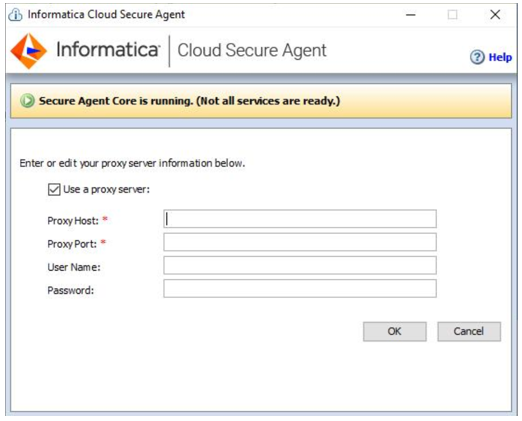
Alternatively, you can provide the proxy details in the proxy.ini file in the following path:
\apps\agentcore\conf\proxy.ini



Proxy Configuration through JVM options in DTM
Configure the following JVM options in DTM:
JVMOption1= -Dhttps.proxySet=True
JVMOption2= -Dhttps.proxyHost=
JVMOption3= -Dhttps.proxyPort=
JVMOption4= -Dhttps.proxyUser=
JVMOption5= -Dhttps.proxyPassword=
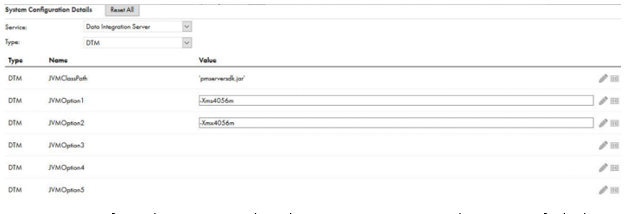
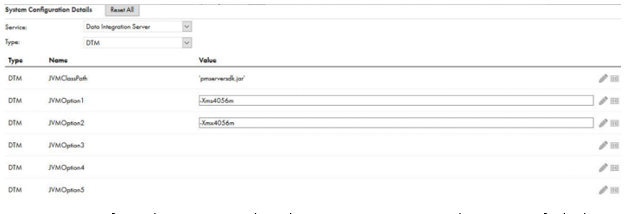
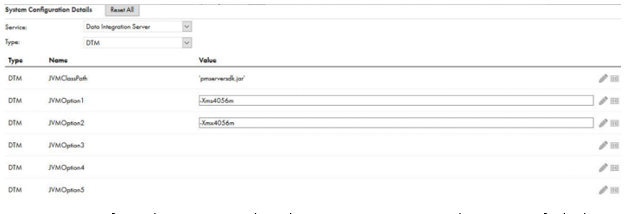
Note: You can configure the proxy server through Secure Agent Manager and JVM options for both on-premise and cloud applications.
Sometimes, if the client is not able to reach the server through the proxy, then it will try to do so through the localhost, so to avoid this, you can configure the host file.
Configuration in the host file
Browse to C:\Windows\System32\drivers\etc\hosts, open the host file and add all the API’s endpoint URL in the following format:
127.0.0.1
The following are examples for Xactly Connector:
127.0.0.1 www.xactlycorp.com
127.0.0.1 secure1.xactlycorp.com
Proxy Configuration on Linux
Proxy Configuration through Proxy.ini file
To configure the proxy server settings for the Secure Agent on a Linux machine, use a shell command that updates the proxy.ini file in the following path:
/apps/agentcore/conf
To update the proxy.ini file, enter the following command:
consoleAgentManager.bat configureProxy
Proxy Configuration through JVM options in DTM
Configure the following JVM options in DTM:
JVMOption1= -Dhttps.proxySet=True
JVMOption2= -Dhttps.proxyHost=
JVMOption3= -Dhttps.proxyPort=
JVMOption4= -Dhttps.proxyUser=
JVMOption5= -Dhttps.proxyPassword=
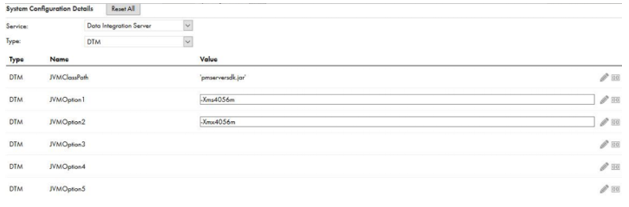
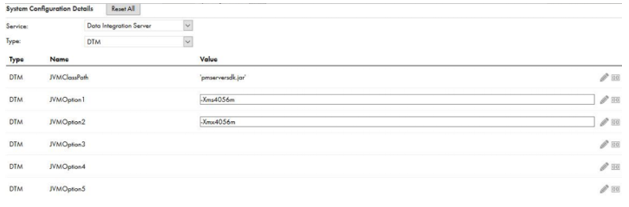
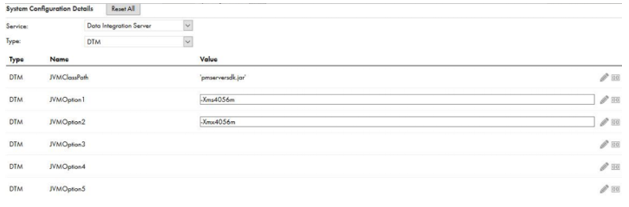
Note: You can configure the proxy server through Secure Agent Manager and JVM options for both on-premise and cloud applications.
Sometimes, if the client is not able to reach the server through the proxy, then it will try to do so through the localhost, so to avoid this, you can configure the host file.
Configuration in the host file
Browse to \etc, open the host file, and add all the API’s endpoint URL in the following format:
127.0.0.1
The following are examples for Xactly Connector:
127.0.0.1 www.xactlycorp.com
127.0.0.1 secure1.xactlycorp.com
Once the proxy server is configured and the Secure Agent is up and running, you can run a task and verify whether the job is running via the proxy server.
Verifying the Proxy Configuration
Consider the following guidelines to confirm whether the call is going through the proxy server:
- If the proxy server is configured for the connector, the session log should show the proxy details such as host, port. This is purely an optional entry based on the connector implementation.
- In the proxy server logs, a minimum of three proxy call entries should be there for the connector endpoint: Connection, Metadata Fetch, and Run. After each operation, you can refresh the server log, and you will notice an endpoint URL entry.
- In the agent core log, the agent should start through the proxy. The agent core log should show the proxy details such as host, port. You can find the agent core log in the following path:
\apps\agentcore\ agentcore.log
Troubleshooting
The Secure Agent is not up and running after the proxy server configuration.
To avoid this issue, first, configure the proxy through the Secure Agent Manager and then restart the Secure Agent. Once the Secure Agent is up and running, configure the JVM options in DTM and then restart the Secure Agent again.
The proxy configuration and Secure Agent setup look fine, but there is no endpoint entry for the call in the proxy server log.
The proxy server log may take some time to reflect the endpoint entry for a call. You must wait for a few minutes and then refresh the proxy server log.
The agent core log shows an entry for the proxy server, but the session log does not.
A session log entry is based on connector implementation. For more information, contact Informatica Global Customer Support.
FAQs
There are multiple endpoint entries in the proxy server log. How do I identify the entry for an API call?
In the proxy server logs, a minimum of three proxy call entries are there for the connector endpoint: Connection, Metadata Fetch, and Run. After each operation, you can refresh the server log, and you will notice an endpoint URL entry.
Which API URL should I pass in the host file?
If you are not sure about the API URL, then pass the endpoint URL with both Http and https. For more information, contact Informatica Global Customer Support.
*Feel free to share this article or copy this post or parts of it into your website, blog, or social networks with reference to sitanshubehera.com.